Thank you for downloading the Free plan!
Book a demo or follow the guide below to get started.
A special message from the development team
Quick Start Guide
Step 1: Downloading the Client
- Visit Admin By Request Download Page.
- Download the client suitable for your OS (Windows, macOS, or Linux).
- Ensure you have the necessary administrator privileges.
Step 2: Installation
- Double-click the downloaded .msi file.
- Follow the installation prompts and provide administrator credentials if prompted.
- Once installed, check for the Admin By Request icon in the system tray:
- Red icon = Administrator
- Green icon = Standard user
- Test the installation by clicking the icon and selecting “About Admin By Request” to check the Operational Status.
NOTE: Having trouble? More detailed info in our Knowledge Base.
Step 3: Post-Installation Testing
- Check the Inventory in the Admin By Request portal for the connected endpoint.
Step 4: Log in to your Admin Portal
- Head to the Admin By Request Portal and log in to your account using the credentials that were emailed to you upon signing up.
- Learn how to navigate your Admin Portal by visiting our Knowledge Base.
Step 1: Downloading the Client
- Visit Admin By Request Download Page.
- Download the client suitable for your OS (Windows, macOS, or Linux).
- Ensure you have the necessary administrator privileges.
Step 2: Installation
- Download the client and double-click the package file.
- Follow the installation prompts, providing admin credentials if necessary.
- Allow the System Extension when prompted.
- Enable Full Disk Access for:
- adminbyrequest
- Admin By Request System Extension
- Test functionality by logging in as a standard user and trying to modify a system setting to ensure privilege elevation is active.
NOTE: Having trouble? More detailed info in our Knowledge Base.
Step 3: Post-Installation Testing
- Perform a task requiring elevated privileges (e.g., modifying system settings or running a sudo command).
Step 4: Log in to your Admin Portal
- Head to the Admin By Request Portal and log in to your account using the credentials that were emailed to you upon signing up.
- Learn how to navigate your Admin Portal by visiting our Knowledge Base.
Step 1: Downloading the Client
- Visit Admin By Request Download Page.
- Download the client suitable for your OS (Windows, macOS, or Linux).
- Ensure you have the necessary administrator privileges.
Step 2: Installation
- Download the installer and make it executable: chmod +x abr-installer.
- Run the installer with sudo ./abr-installer.
- Check the system tray for the Admin By Request icon and test functionality by attempting a sudo command (e.g., sudo apt update).
NOTE: Having trouble? More detailed info in our Knowledge Base.
Step 3: Post-Installation Testing
- Perform a task requiring elevated privileges (e.g., modifying system settings or running a sudo command).
Step 4: Log in to your Admin Portal
- Head to the Admin By Request Portal and log in to your account using the credentials that were emailed to you upon signing up.
- Learn how to navigate your Admin Portal by visiting our Knowledge Base.
Did you know that your free plan includes 25 licenses for our new Secure Remote Access product?
Recommended Content

Success Stories - Nutreco
Nutreco is a global leader in the animal nutrition sector. Their mission is to feedthe future by offering innovative solutions that go beyond nu…
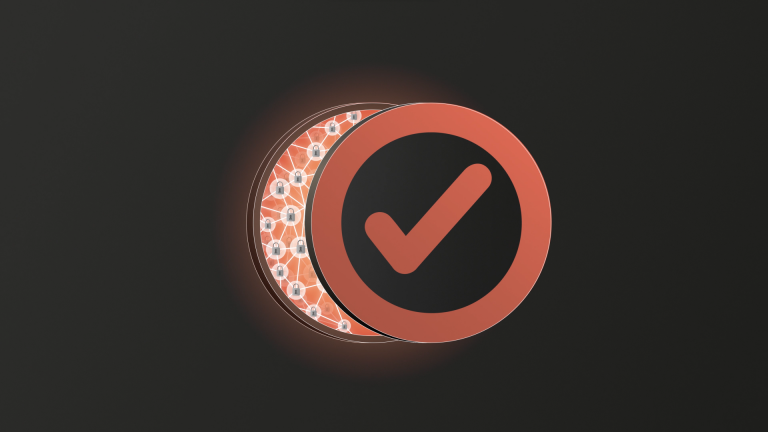
Looking to upgrade?
Paid users enjoy 24/7 Technical Support.
“It is refreshing to get immediate response and excellent follow-up, This was a big plus in our purchase decision and even after the purchase, support is still above comparison.”

People we've helped
“In a very short time, we have eliminated local admin rights across 1500 endpoints.”